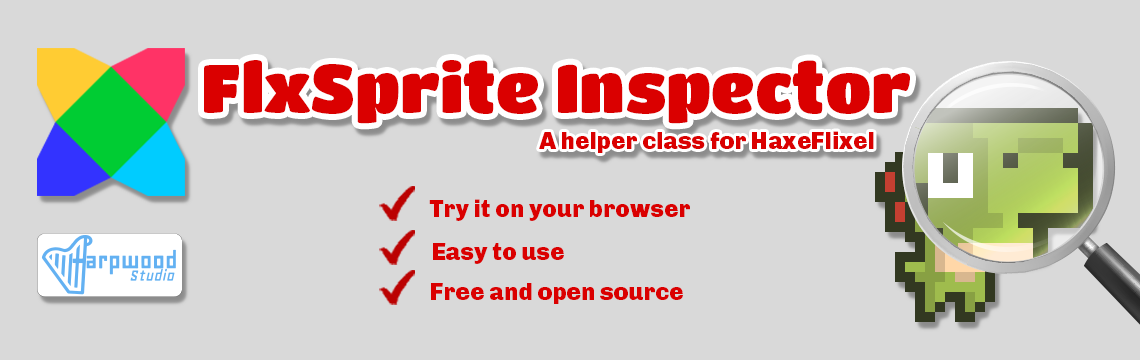
FlxSprite Inspector
GitHub repository link: https://github.com/harpwood/FlxSprite-Inspector
Known Issues:
Mouse Wheel Lock Compatibilities
Currently, the mouse wheel lock feature of the HTML 5 demo is observed to work only on the Firefox browser. I am aware of this issue and are actively investigating it to ensure compatibility with other browsers. I appreciate your patience and understanding as I work towards resolving this issue.
Important Note: This project is constantly evolving, and its structure is subject to change. To stay up to date with the latest installation and usage instructions, please refer to this page regularly. We are committed to improving and enhancing the project, ensuring a seamless experience for all users. Thank you for your understanding and ongoing support!
FlxSprite Inspector is a lightweight and efficient tool designed for sprite inspection in HaxeFlixel games. It provides a convenient way to visualize and manipulate the properties of FlxSprite objects, such as offset, origin, rotation, and hitbox, during runtime. The Inspector enhances the debugging and fine-tuning process, allowing developers to optimize the visual aspects of their game sprites. It is meant to be used within HaxeFlixel projects and offers intuitive controls for easy interaction. Contributions and feedback from the community are welcome to improve and expand the functionality of the FlxSprite Inspector.
You can find the GitHub repository for the FlxSprite Inspector at the following link: https://github.com/harpwood/FlxSprite-Inspector
Getting Started
Prerequisites
To use FlxSprite Inspector in your HaxeFlixel projects, ensure that you have the following prerequisites:
- HaxeFlixel framework installed. Refer to the HaxeFlixel documentation for installation instructions.
- Basic knowledge of HaxeFlixel and FlxSprite class usage.
Please make sure that your project meets these prerequisites before incorporating FlxSprite Inspector.
Installation
Important Note: Please refrain from using the code directly from the repository as it may contain broken or unstable features. Instead, it is highly recommended to download and use the latest stable release from the "Releases" section located in the right column of the repository's page. This ensures you have access to the most reliable and tested version of the FlxSprite Inspector. Thank you for your understanding and support!
- Copy the `(source/)inspector` folder (package) and its contents into your `source` folder.
- Enable the `flixel-addons` and `flixel-ui` libraries in your `Project.xml`.
- Optionally, copy the `(assets/)inspector` folder and its contents into your projects `assets` folder.
Optionally copy the `DinoSprite.hx` and `DinoSpriteSkewed.hx` files into the root of the `source` folder.
That's it! The FlxSprite Inspector is now ready to be used in your project!
Usage
1. In the `Main.hx` file of your project, add the following code snippet before creating a new `FlxGame()` instance:
// Set to `true` to launch the FlxSprite Inspector, or `false` to launch your game
var launchInspector:Bool = true;
if (launchInspector)
{
/**
* Launches the FlxSprite Inspector with skew capabilities or the default inspector.
* Leave only one `addChild` uncommented based on your desired inspector.
*/
// Launches the default inspector.
addChild(new FlxGame(1024, 748, inspector.core.FlxSpriteInpsector));
// Launches the Skew-capable inspector.
//addChild(new FlxGame(1024, 748, inspector.core.FlxSkewedSpriteInspector));
// Launches the ColorMatrixFilterInspector
//addChild(new FlxGame(1024, 748, inspector.core.ColorMatrixFilterInspector));
return;
}
// End of code snippet
Note: The dimensions `1024x748` are recommended but not mandatory. You can adjust the width and height to match your game's resolution. If the Inspector does not look good on your game's resolution, you can switch to the recommended dimensions.
2. Set the `launchInspector` variable to `true` when you want to use the FlxSprite Inspector. Set it to `false` to start your game as usual.
3. Leave uncommented the type of inspector you want to use and comment any other option.
- For the default inspector leave uncommented the `addChild(new FlxGame(1024, 748, inspector.core.FlxSpriteInpsector));` code line.
- For the skew-capable inspector leave uncommented the `addChild(new FlxGame(1024, 748, inspector.core.FlxSkewedSpriteInspector));` code line.
- For the Color Matrix Filter inspector `addChild(new FlxGame(1024, 748, inspector.core.ColorMatrixFilterInspector));` code line.
- Leave only one `addChild` uncommented based on your desired inspector.
4. In the `source/inspector/Sprite.hx` file:
- In the `function initSprite():Void` , under the **!!!IMPORTANT!!!** comment lines, replace `DinoSprite` or `DinoSpriteSkewed` with the name of your custom `FlxSprite` or `FlxSkewedSprite` class.
- Determine the desired values for offset, origin, and angle for your sprite.
- Implement these values in your sprite within your game.
Controls
THIS SECTION IS DEPRECATED and will be updated after the UI revamp!
H: Toggle help visibility on/off
Mouse Wheel: Zoom in/out
Arrow Keys: Move the offset of the sprite by one pixel
Shift + Arrow Keys: Move the offset of the sprite by multiple pixels. The amount varies based on the zoom level.
Alt + Arrow Keys: Move the origin of the sprite by one pixel.
Alt + Shift + Arrow Keys: Move the origin of the sprite by multiple pixels. The amount varies based on the zoom level.
Ctrl + Arrow Keys: Adjust the size of the sprite's hitbox by one pixel.
Ctrl + Shift + Arrow Keys: Adjust the size of the sprite's hitbox by multiple pixels. The amount varies based on the zoom level.
Space: Reset all changes.
R: Toggle sprite rotation on/off.
A: Show and play the previous animation.
D: Show and play the next animation.
B: Darken the background.
Shift + B: Lighten the background.
License
This project is licensed under the [MIT License](LICENSE.md).
Feel free to contribute, report issues, or suggest improvements by creating an issue or pull request in the repository.
Support Me
If you find the FlxSprite Inspector helpful and would like to support its development, you can consider the following:
- Star the Repository: Show your appreciation by starring the GitHub repository. It helps to attract more visibility to the project.
- Provide Feedback: If you have any suggestions, bug reports, or feature requests, please open an issue on the repository. Your feedback is valuable in improving the FlxSprite Inspector.
- Spread the Word: Share the FlxSprite Inspector with other HaxeFlixel developers who might benefit from it. Let them know about the project and how it can simplify sprite inspection and debugging in their games.
- -Contribute: If you like to contribute to the project's development, you can submit pull requests with new features, bug fixes, or improvements. Contributions are always welcome!
- Click the "Support This FlxSprite Inspector" button and follow the instructions to contribute.
- On the GitHub repository: Click the "Sponsor" button and choose a sponsorship tier that suits you.
Your support is greatly appreciated and will help in maintaining and improving the Inspector. Thank you for your generosity!
I believe that the FlxSprite Inspector will greatly enhance your experience in creating HaxeFlixel games. I hope you find it incredibly useful!
Roadmap
The FlxSprite Inspector was initially created to fulfill my personal needs as a lightweight and efficient tool for sprite inspection in HaxeFlixel games. I have decided to open source it to benefit the community. However, if there is sufficient interest and demand from the community, I am open to expanding the functionality and incorporating new features to provide a more comprehensive sprite debugging experience.
Your feedback and support will be invaluable in shaping the future development of the FlxSprite Inspector. Stay tuned for updates and thank you for your interest!
Credits
Dino character sprite by Arks:
Twitter: https://twitter.com/ArksDigital
Dino Characters on itch.io : https://arks.itch.io/dino-characters
Support this awesome creator!
Development log
- FlxSprite Inspector Update: Color Matrix Filter, Demo, UI Enhancements, and Proj...Jul 04, 2023
- Skew Functionality Re-Enabled!Jun 28, 2023
- Added Alpha and Scale X/Y Inspection, UpdateHitbox button, and Stable Release in...Jun 27, 2023
- FlxSprite Inspector - Added flipX, flipY and alpha inspectionJun 26, 2023
- FlxSprite Inspector - Introducing a New UI and Exciting Updates!Jun 25, 2023
- FlxSprite Inspector published!Jun 20, 2023

Leave a comment
Log in with itch.io to leave a comment.